How to post Instagram carousels
Instagram's carousel feature is a fantastic way to share a series of photos or videos in a single post. Whether you want to tell a story, share a collection of moments, or use text-based carousels for sharing information, carousel posts provide an engaging and creative platform. In this step-by-step guide, we'll walk you through the steps to publish your Instagram carousel post.
While Instagram is primarily a visual platform, text-based carousels have gained popularity as a powerful tool for sharing information, stories, and engaging with your audience. You can use carousel generators such as Carousel Hero to create Instagram carousels that will deliver your message effectively.
1. Open Instagram
If you're on your mobile phone, install the Instagram app and start the app. Otherwise, open your browser and navigate to https://instagram.com.
2. Click on "+" icon
You can find the "+" icon on your mobile screen's bottom. On your computer, it's on the left side. Click on it to create a new Instagram post. This will open a new screen.
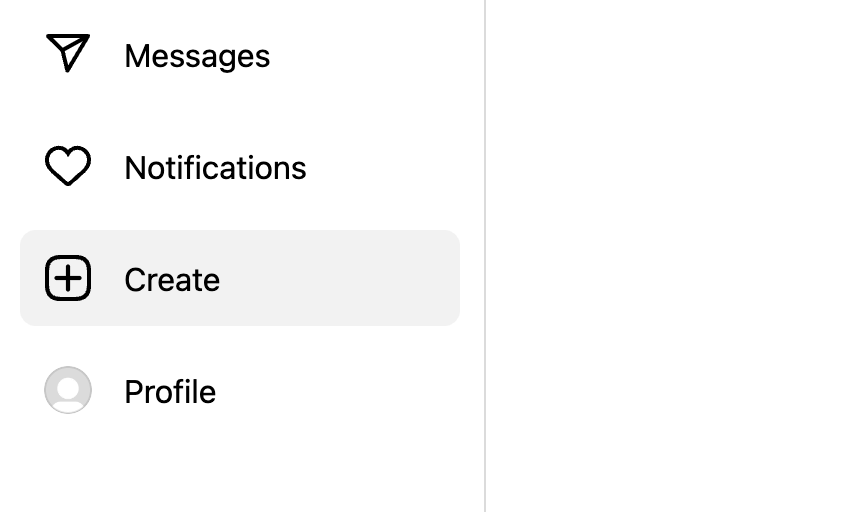
3. Upload your carousel
Drag and drop your carousel images or click "Select From Computer" to upload them to Instagram as a new draft. Make sure to select each carousel image file individually because Instagram does not support folder, .zip, or .pdf uploads.
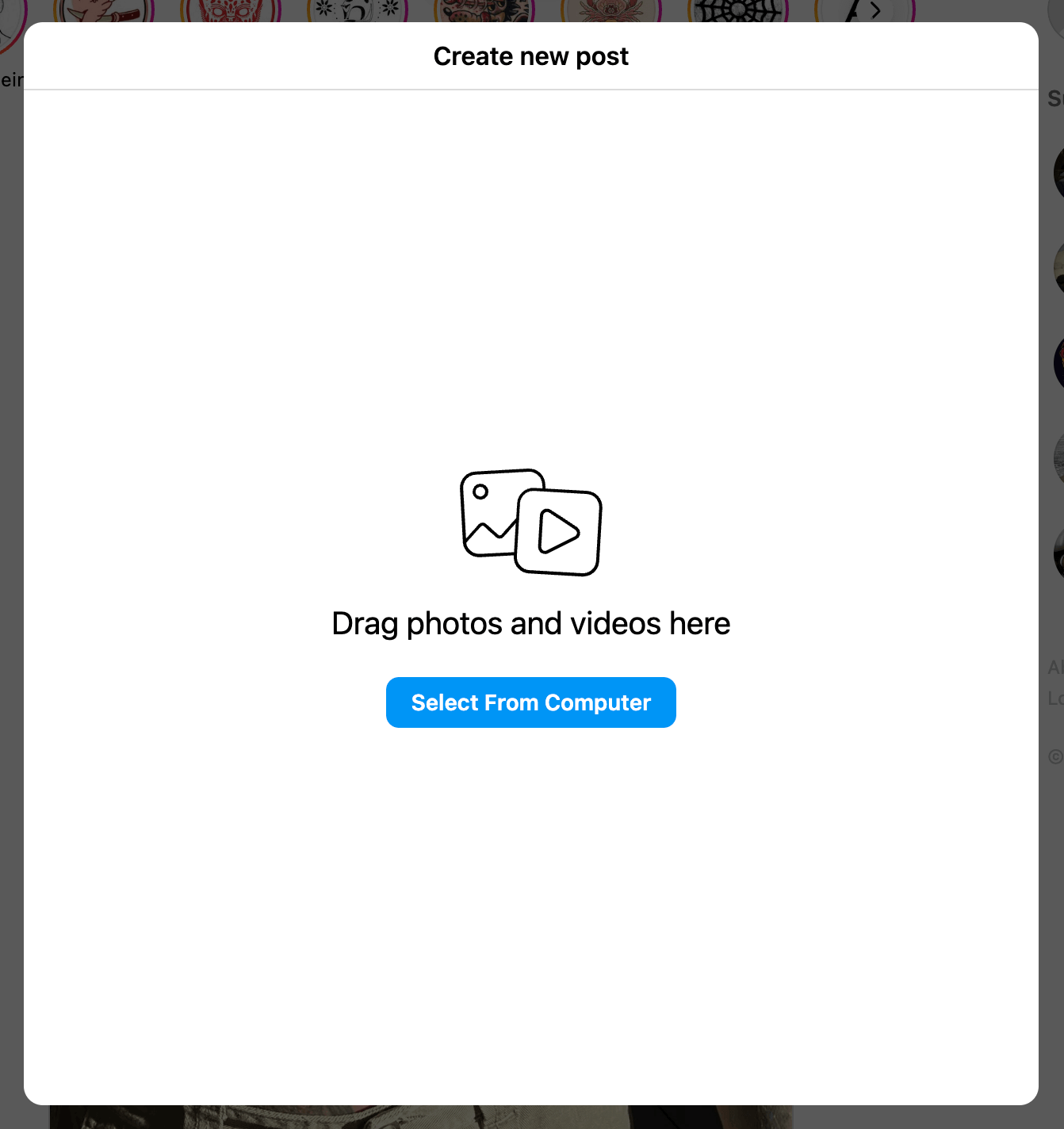
4. Upload more slides
If you didn't upload all carousel slides simultaneously, you can click the stacked square icon in the bottom-right corner to add more images to your carousel. Instagram allows up to 10 images per carousel post.
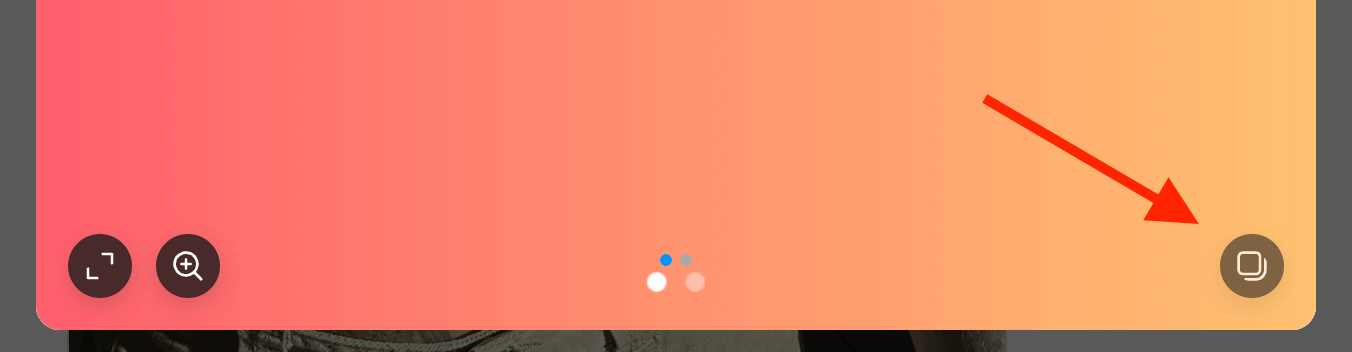
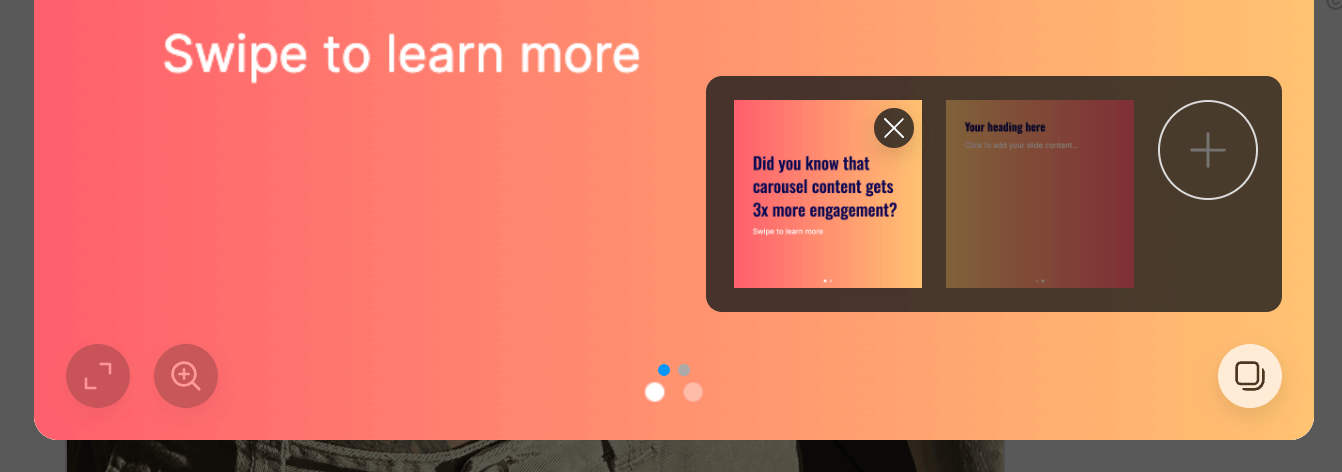
5. Click "Next"
Click "Next" to proceed with your post creation.
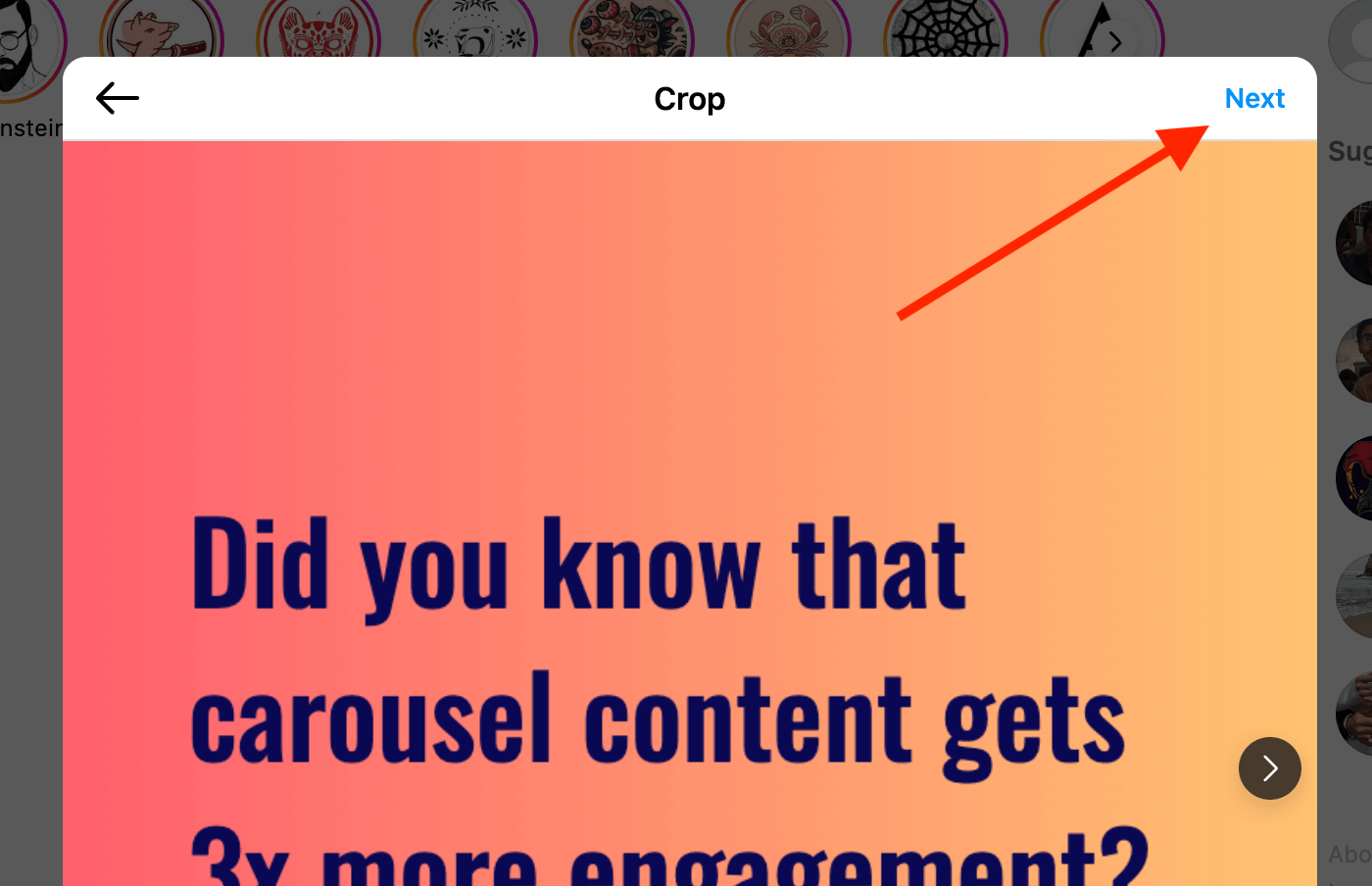
6. Click "Next"
In the current view, you can edit each image individually with Instagram's built-in editing tools. With carousels, usually, we can skip this step by clicking again on "Next".
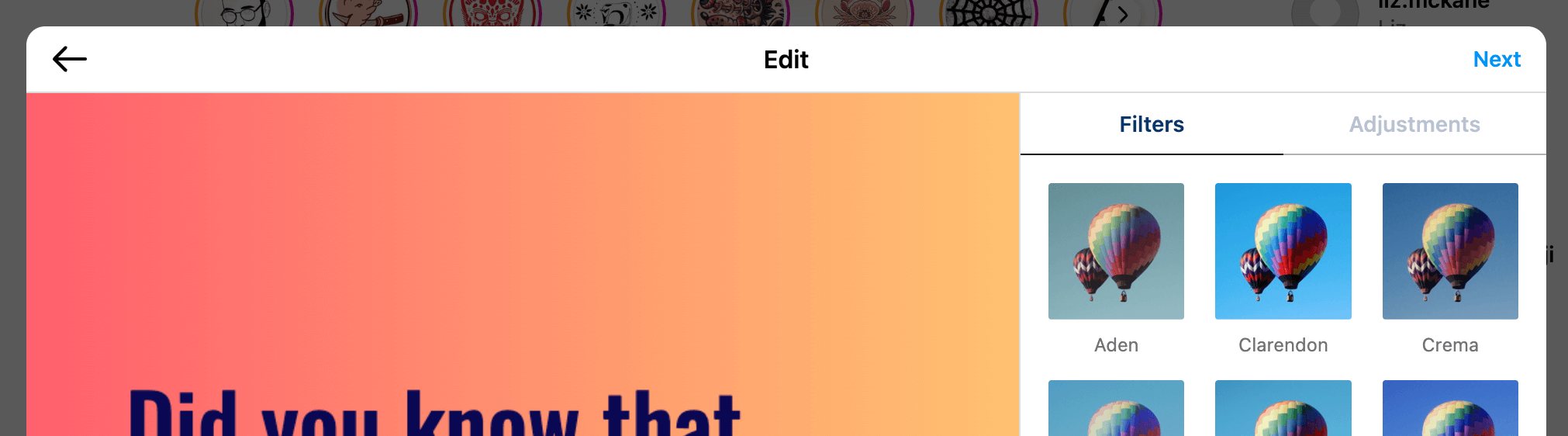
7. Add details
Add a caption, location, and hashtags to your carousel post. Under "Accessibility", you can also provide descriptions for people with visual impairments.
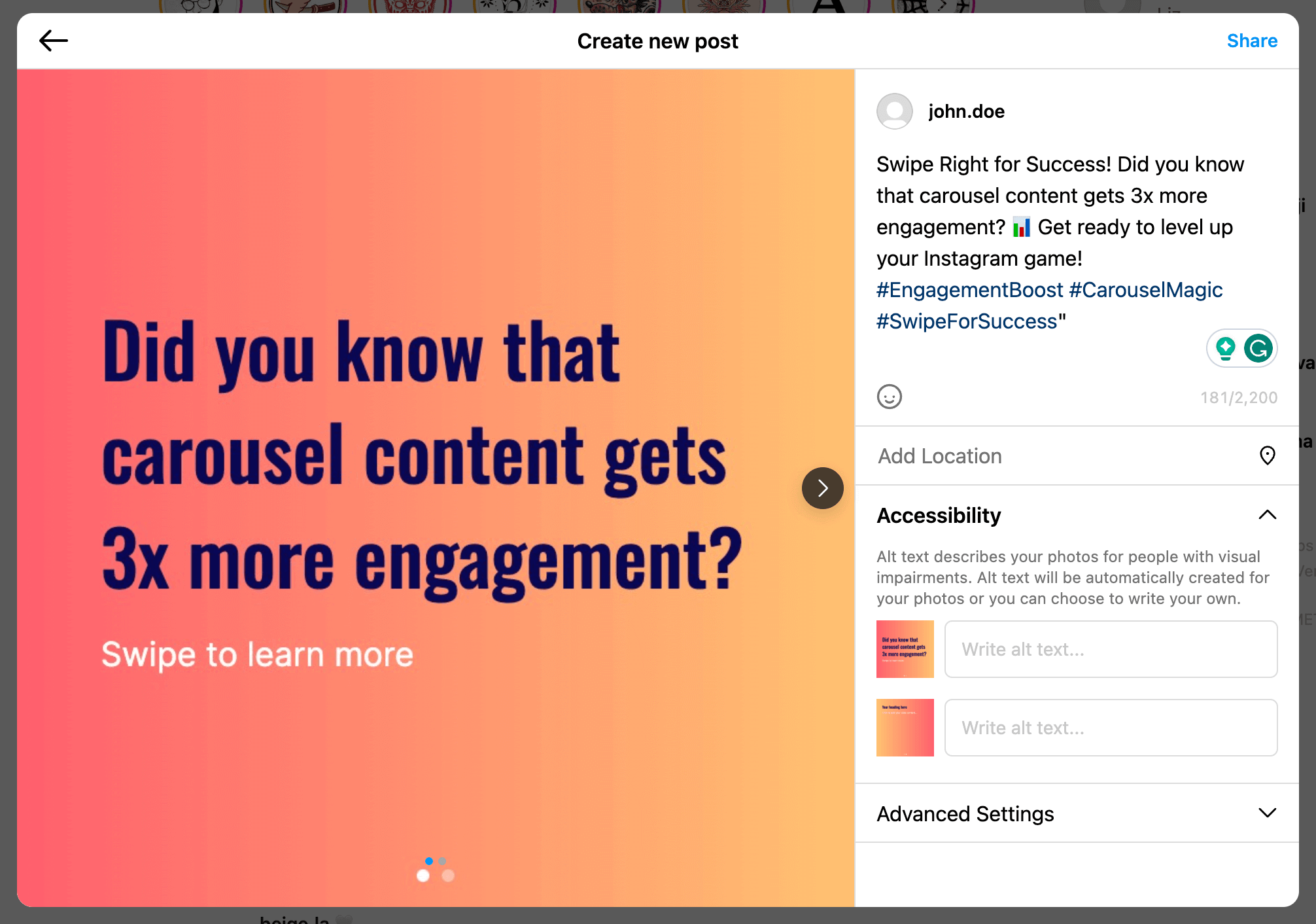
8. Click "Share"
Finally, click "Share" in the upper-right corner to publish your Instagram carousel post.
Conclusion
Instagram's carousel feature empowers you to share your experiences, products, and stories dynamically and engagingly. Following the simple steps outlined in this guide, you can create carousel posts that leave a lasting impression on your followers. Experiment with various content types and unleash your creativity to keep your Instagram feed vibrant and engaging.