How to post TikTok carousels
Creating a captivating TikTok carousel is just the beginning. Sharing it effectively ensures that your content reaches a wider audience. Follow these step-by-step instructions to share your TikTok carousel with ease. And if you don't have a carousel yet, no worries – you can start creating one with Carousel Hero, a free carousel maker.
Please note that as of now, uploading carousels is only possible on the TikTok mobile app. Desktop support is not available yet.
1. Access Your TikTok Mobile App
Begin by opening your TikTok mobile application on your device. Locate the app icon, usually a black musical note on a white background, and tap it to launch the TikTok platform.
2. Start a New Post
At the bottom of your TikTok screen, you'll find a plus symbol (+). Tap this symbol to initiate the process of creating a new post. This action will direct you to the post creation interface.
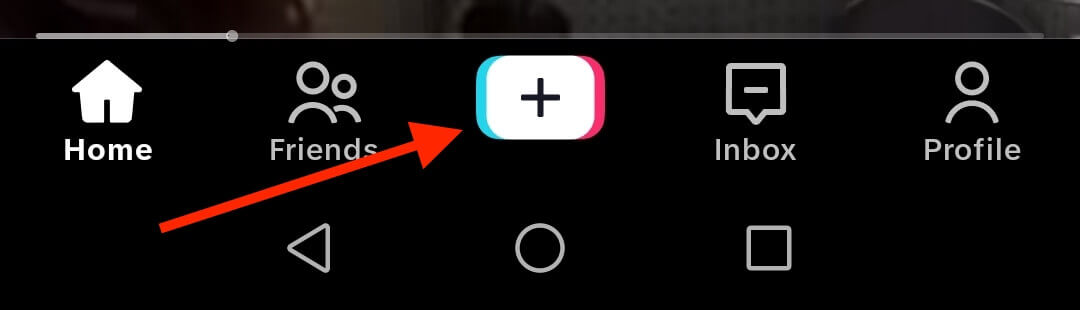
3. Click "Upload"
Within the post creation interface, look for the "Upload" option. Tap on it to proceed.
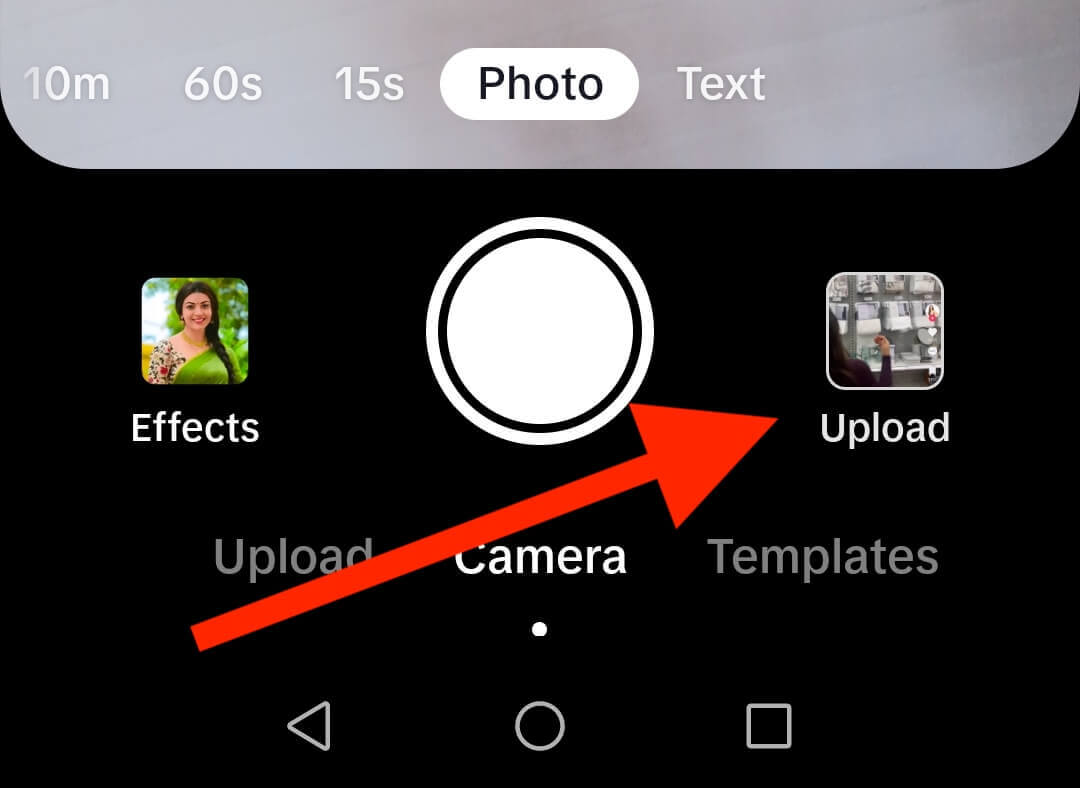
4. Activate "Select multiple"
To enable the selection of multiple images or slides for your carousel, navigate to the lower-left corner of your screen. There, you will find the option to "Select multiple." Activate this option to enable the multi-image upload feature.
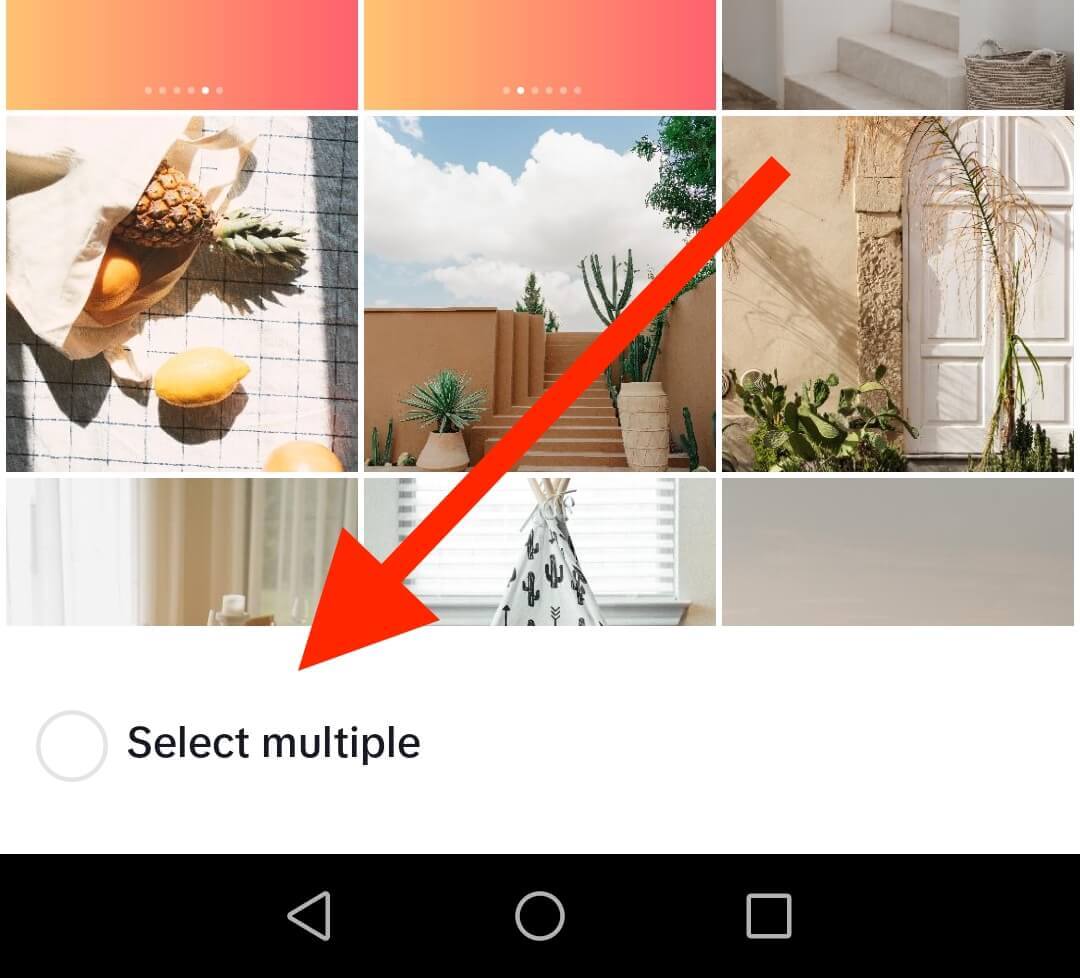
5. Choose your carousel slides
Now, you can select all the individual slides that constitute your TikTok carousel. Navigate to your device's gallery or designated folder where your carousel slides are stored. Tap on each slide you want to include in your carousel. As you select each slide, it will be marked with a checkmark. After you have chosen all the slides, proceed to the next step.
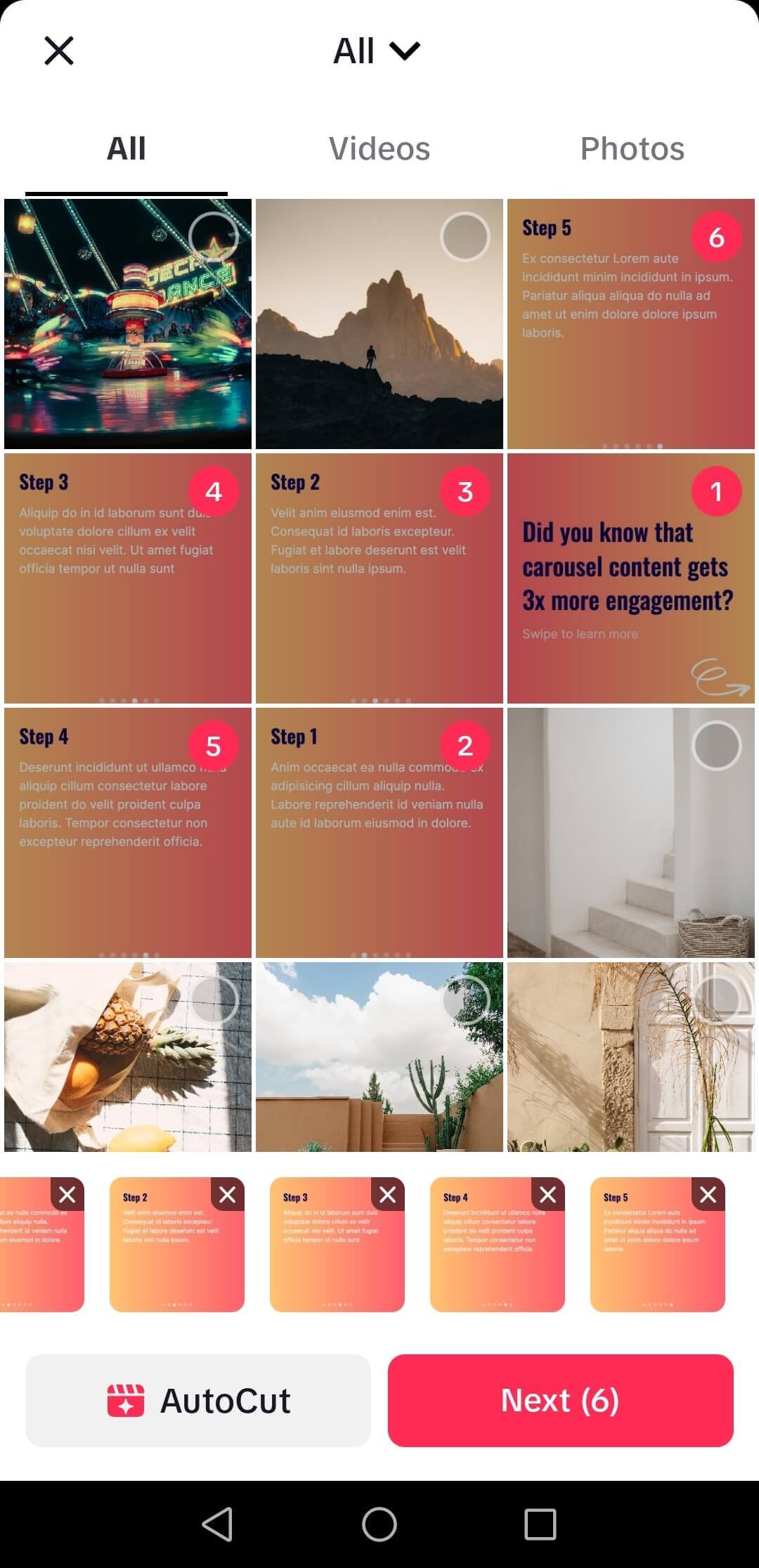
6. Confirm with "Next"
With all your carousel slides selected, locate the "Next" button and tap it. This action confirms your choices and advances you to the next stage of the TikTok carousel creation process.
7. Enhance your carousel
At this point, you have the option to add sound and apply various effects to your TikTok carousel. To add a soundtrack or audio, browse TikTok's extensive library or use your own custom audio. Additionally, you can apply filters, effects, and stickers to make your carousel more appealing.
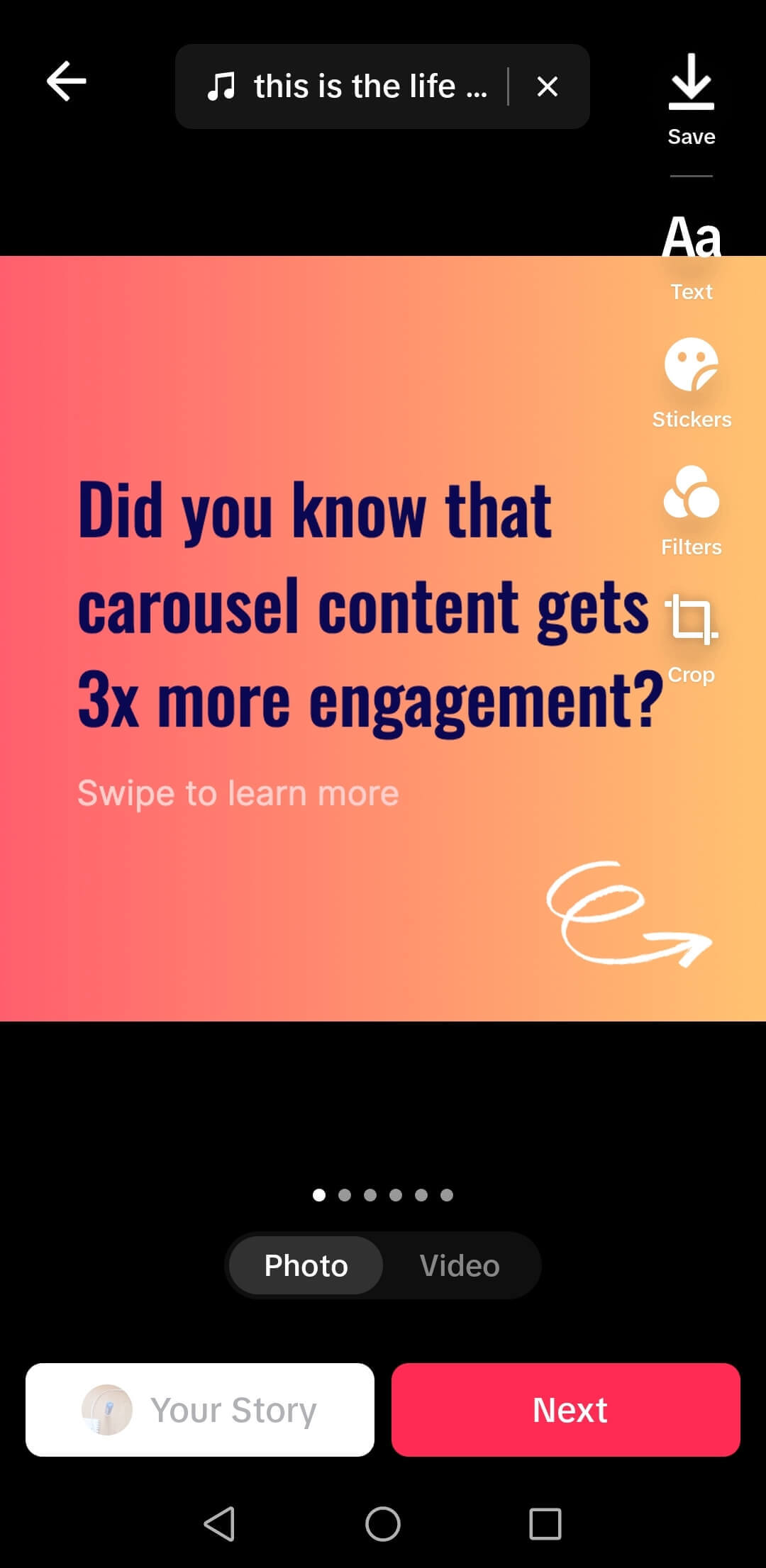
** 8. Caption and final touches**
Now, it's time to provide details for your TikTok carousel. Craft a catchy and descriptive caption that complements your content. You can also utilize hashtags to increase discoverability. Double-check all your settings and add any final touches to your carousel to ensure it's exactly as you want it.

9. Share with the World
Once you're satisfied with your TikTok carousel, click the "Post" button. Congratulations! You've successfully shared your TikTok carousel with your followers and the TikTok community. Your carousel is now live and ready for viewers to enjoy.
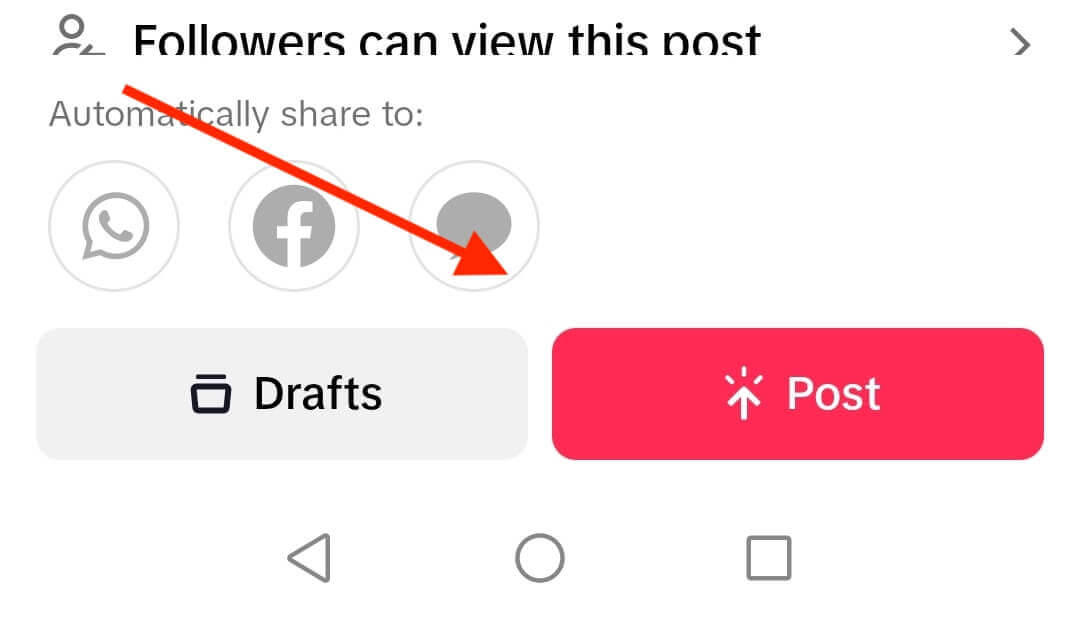
By following these step-by-step instructions, you can effortlessly share your TikTok carousel, ensuring that your content reaches a broader audience and engages viewers with your creative content.